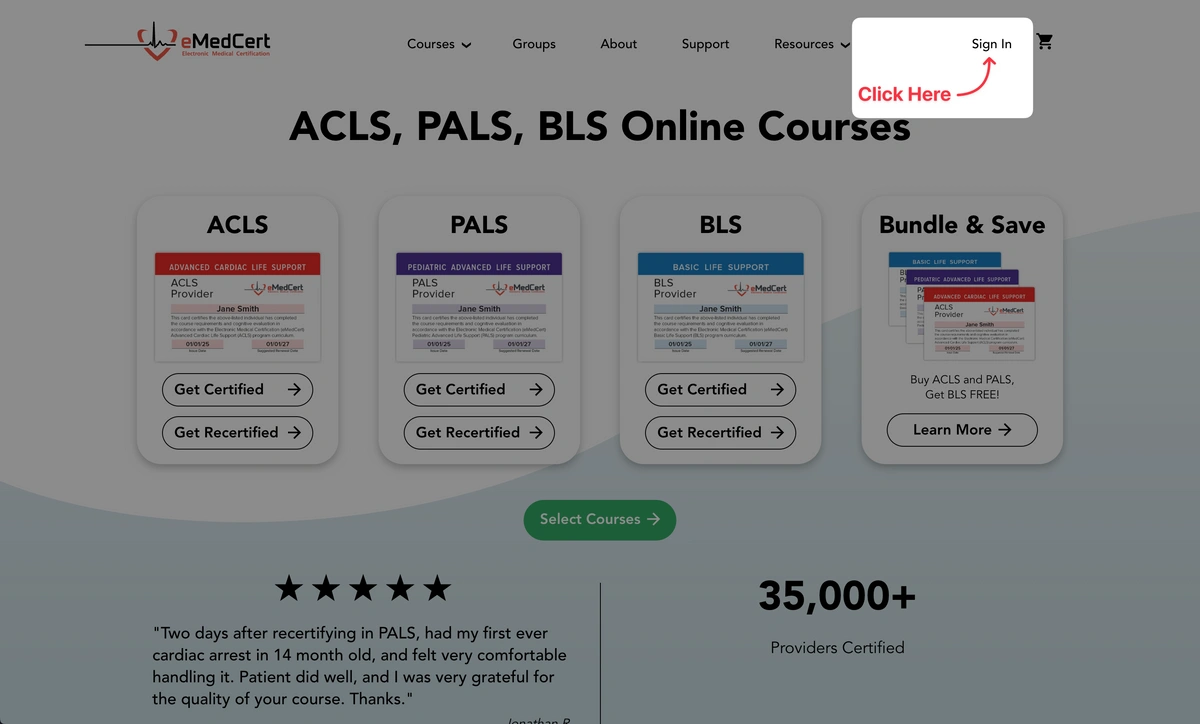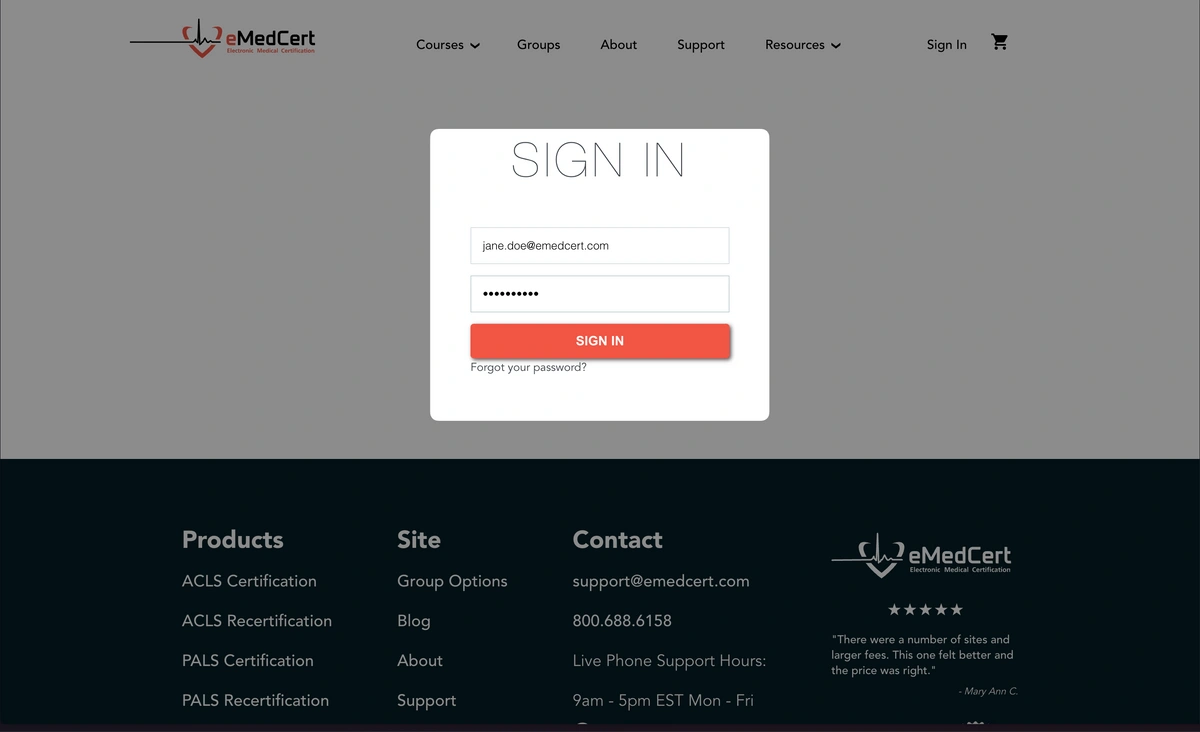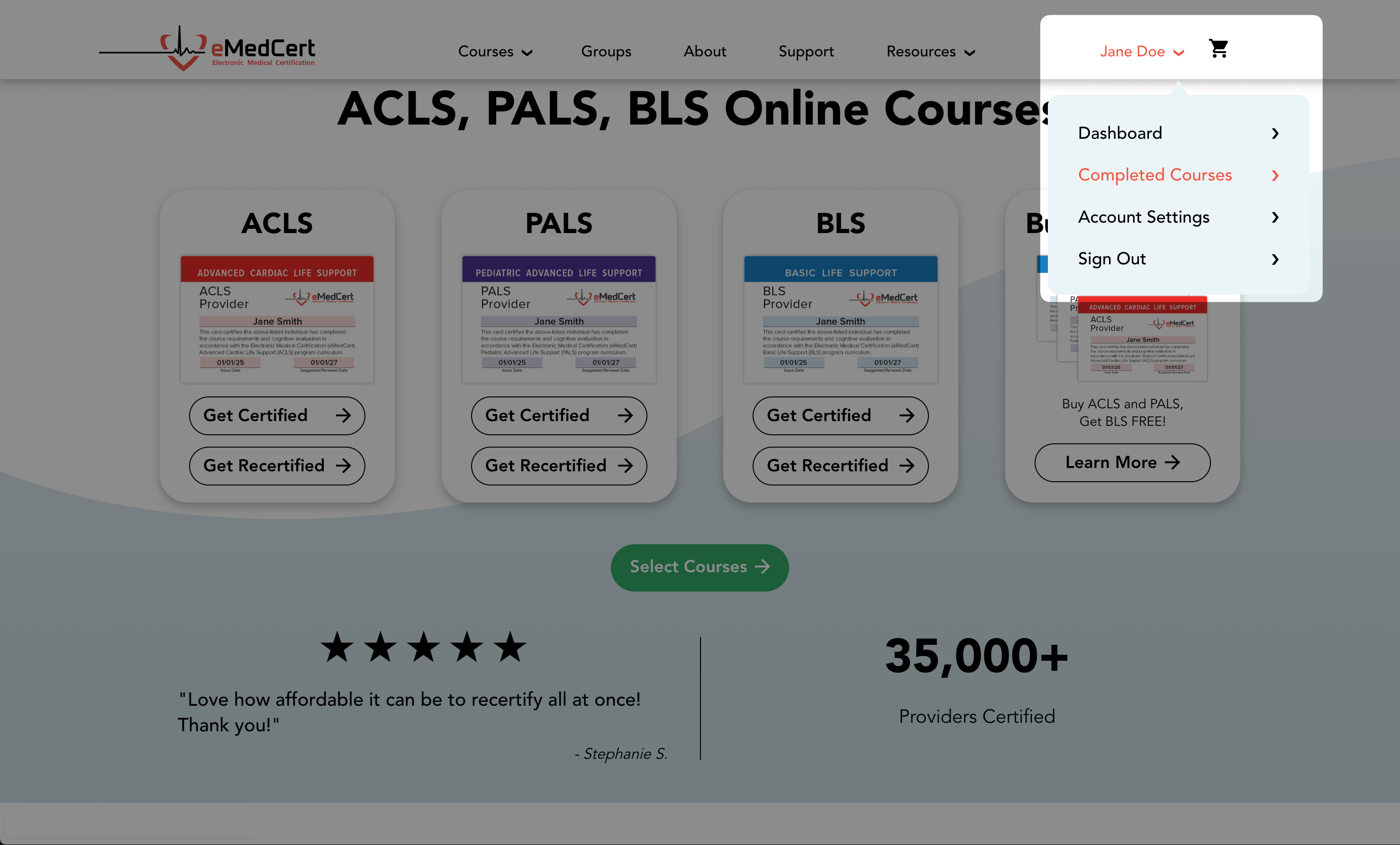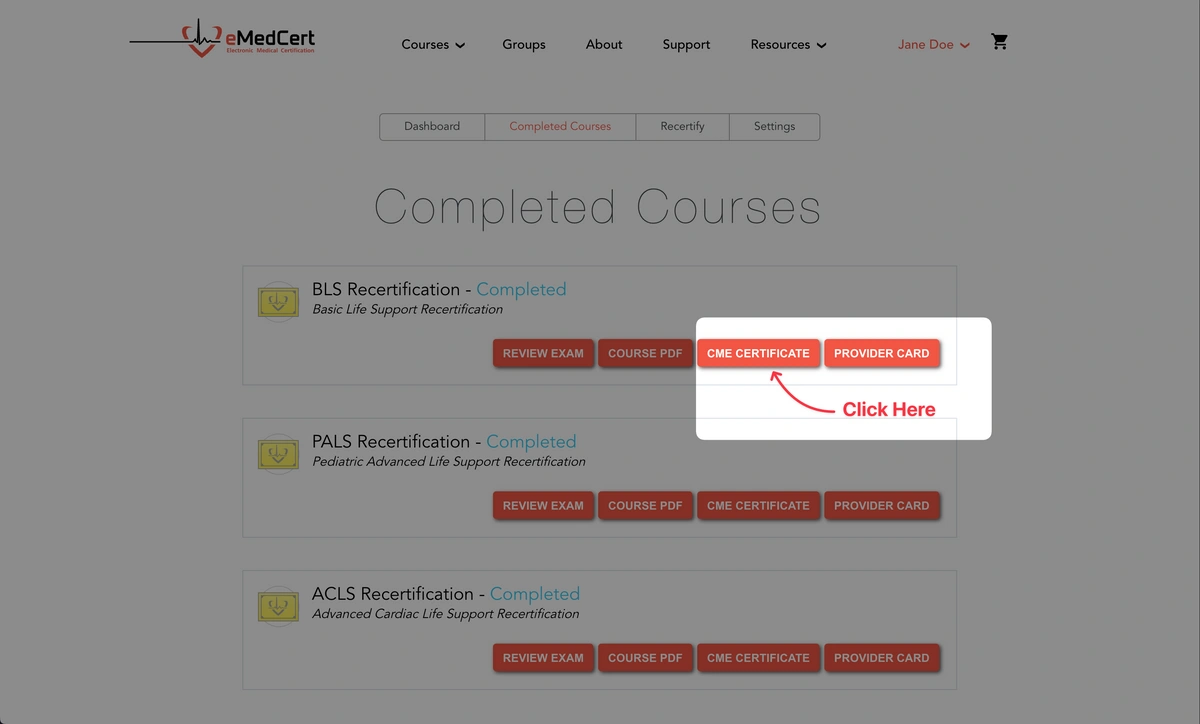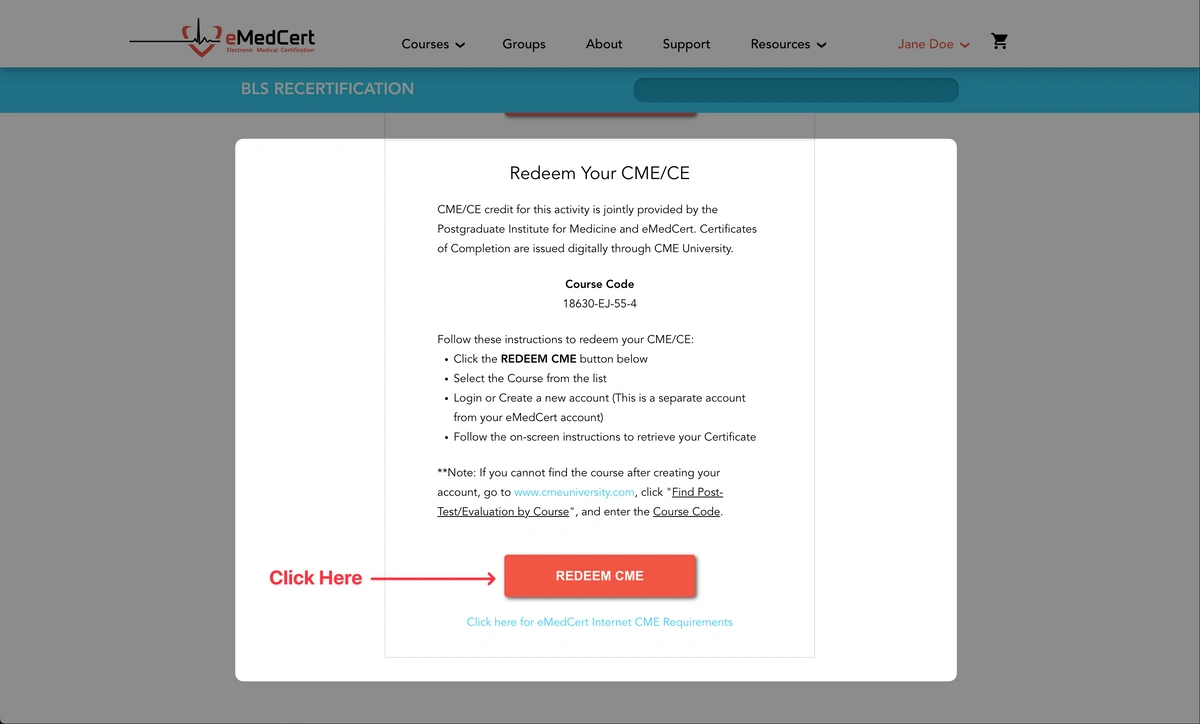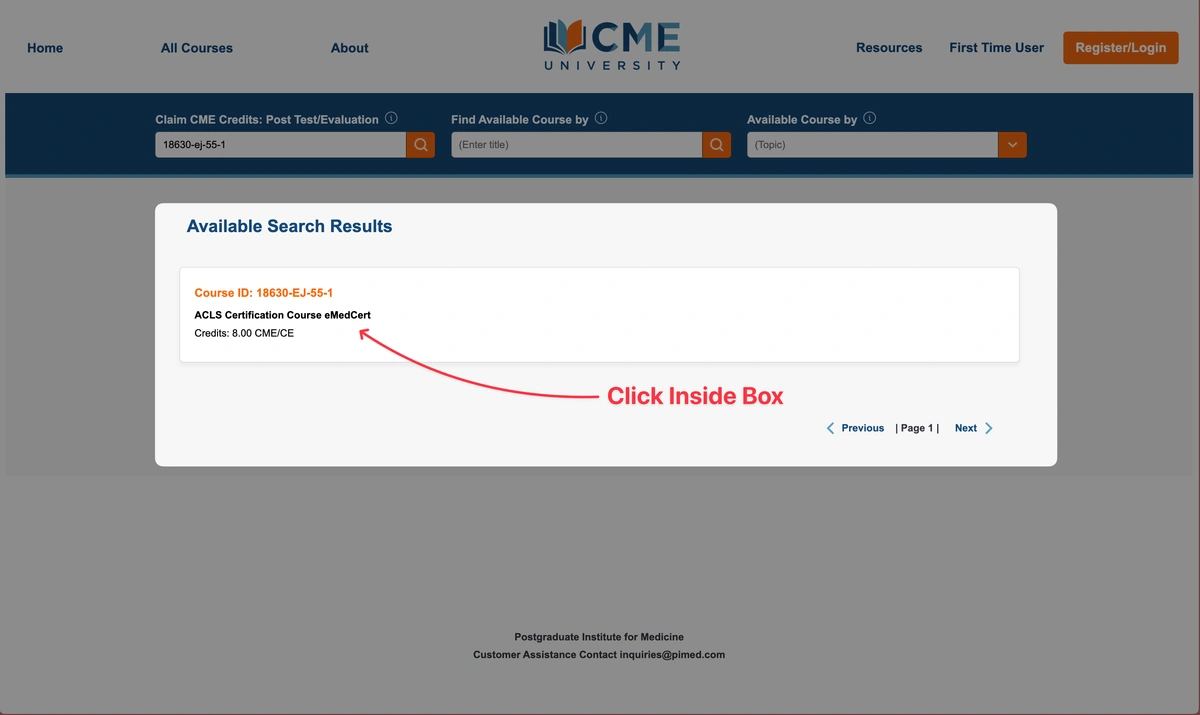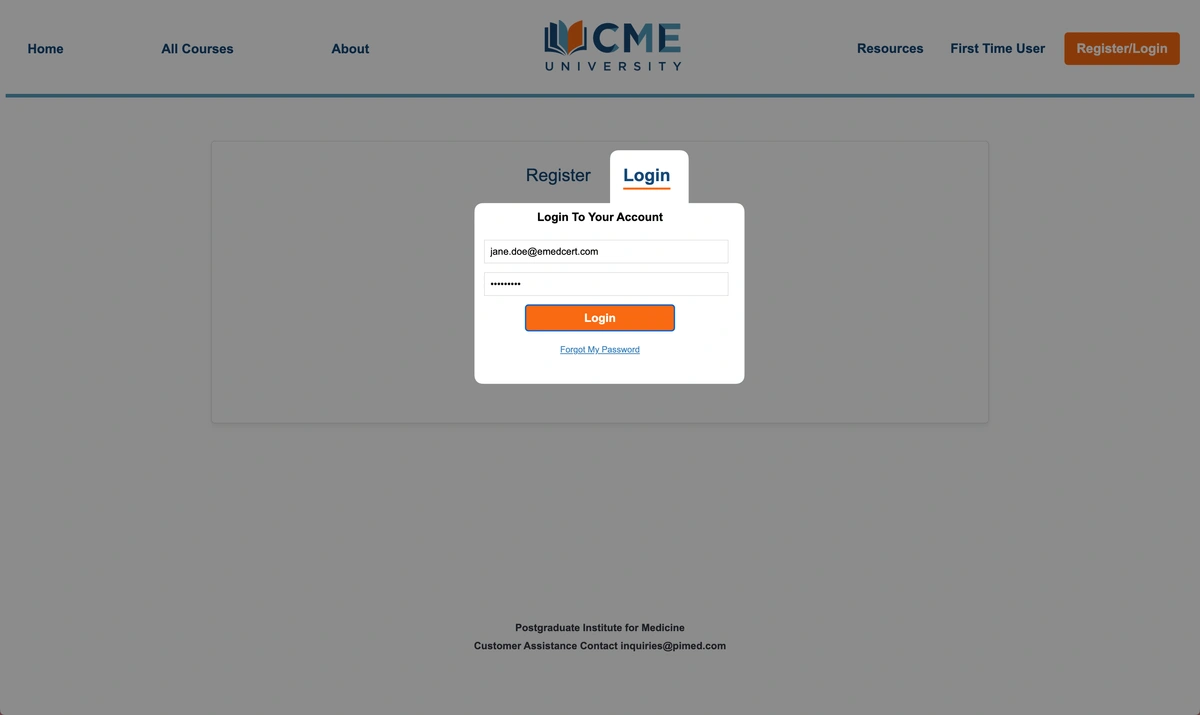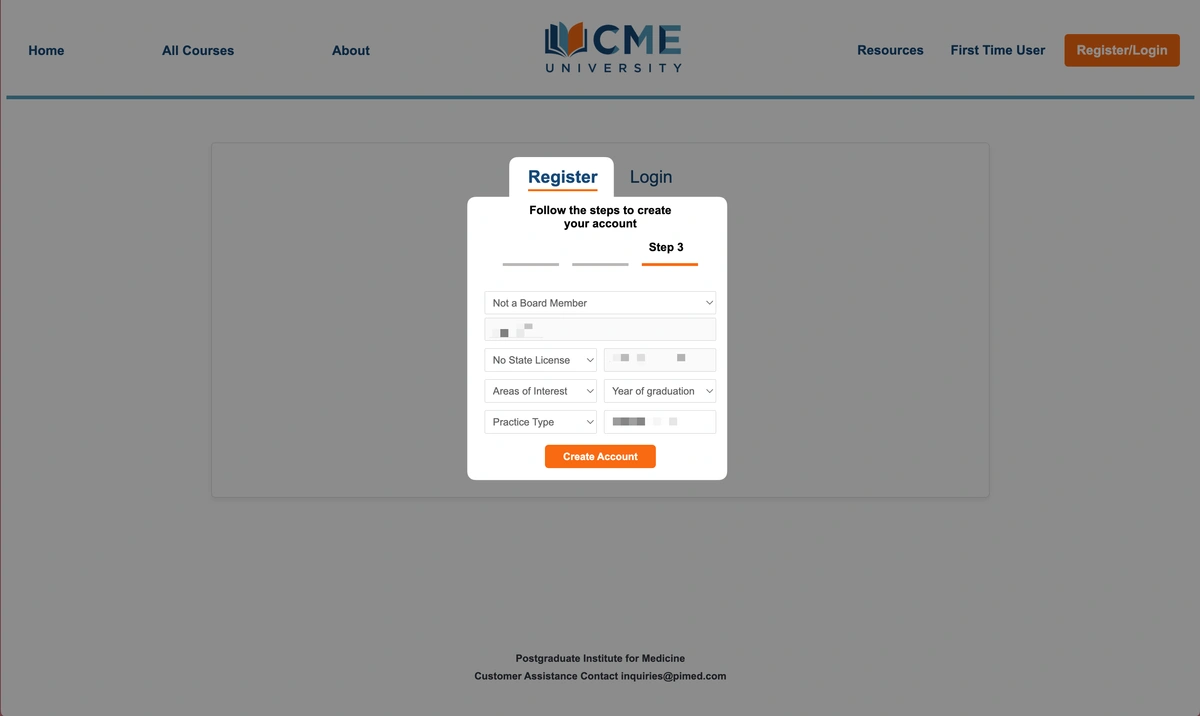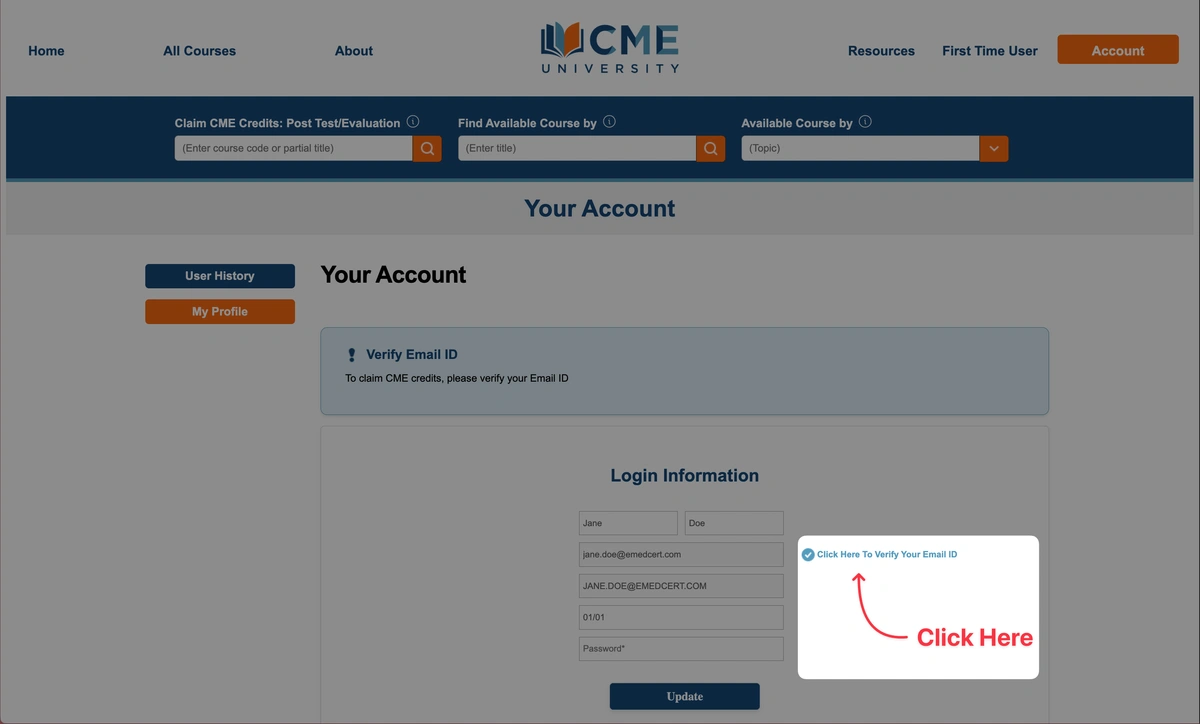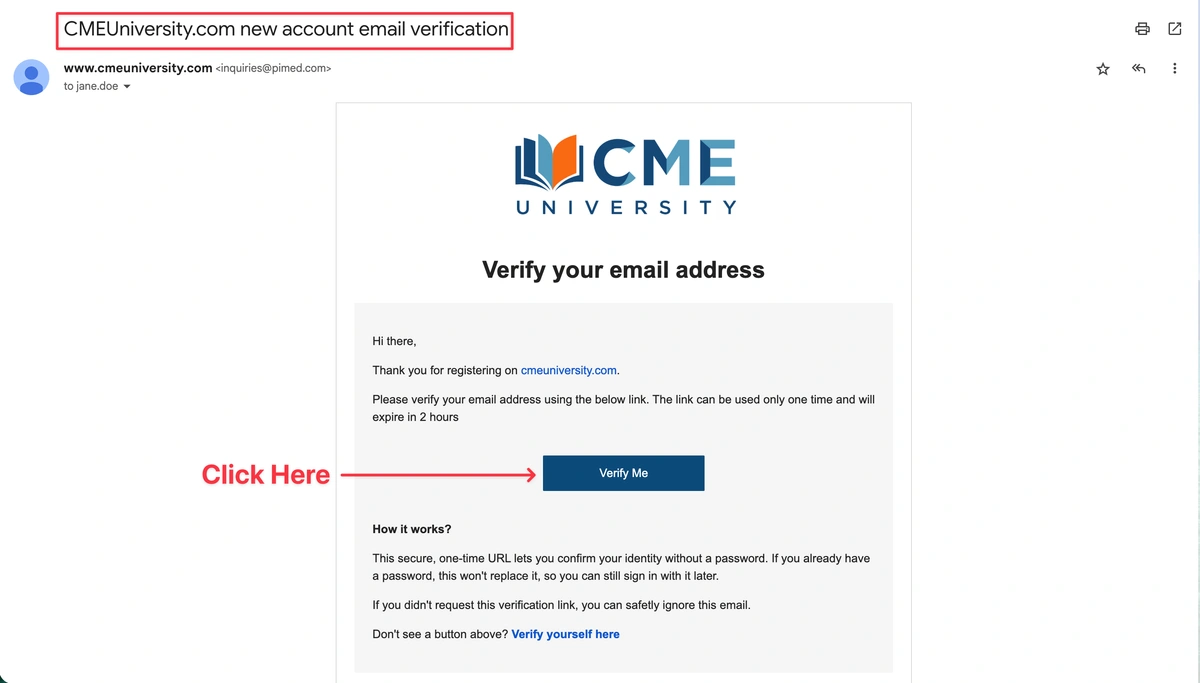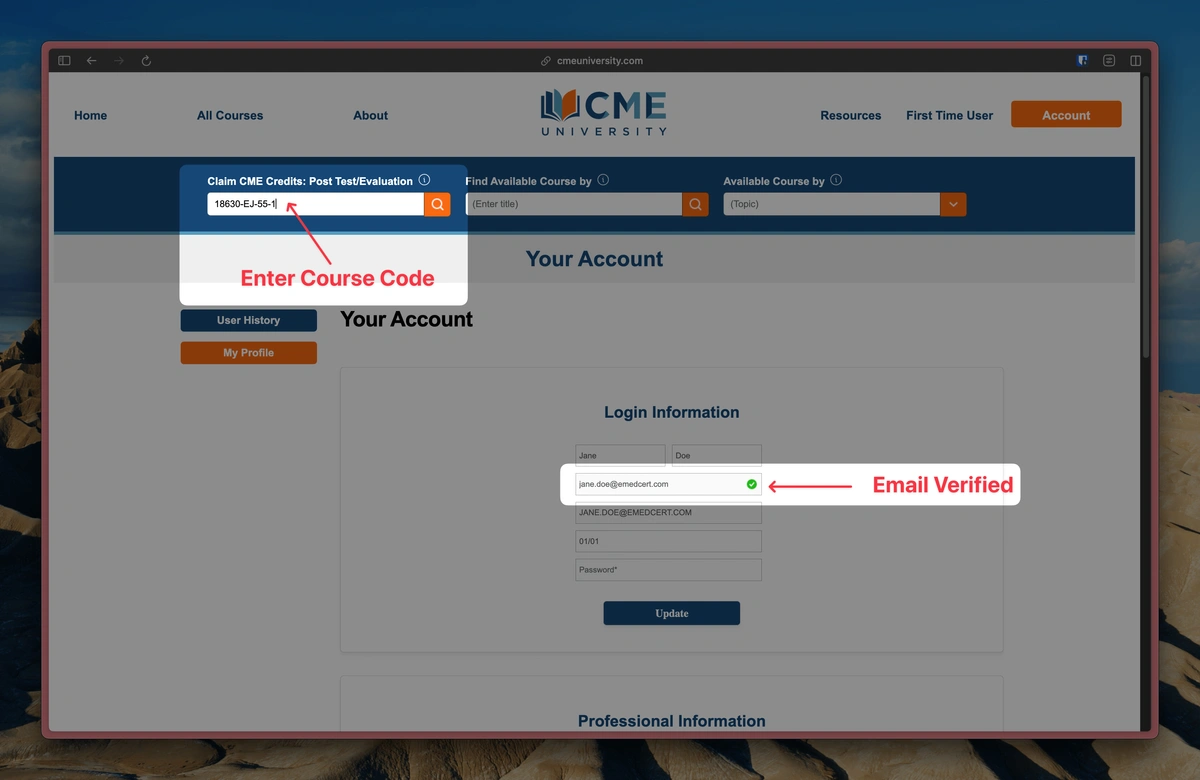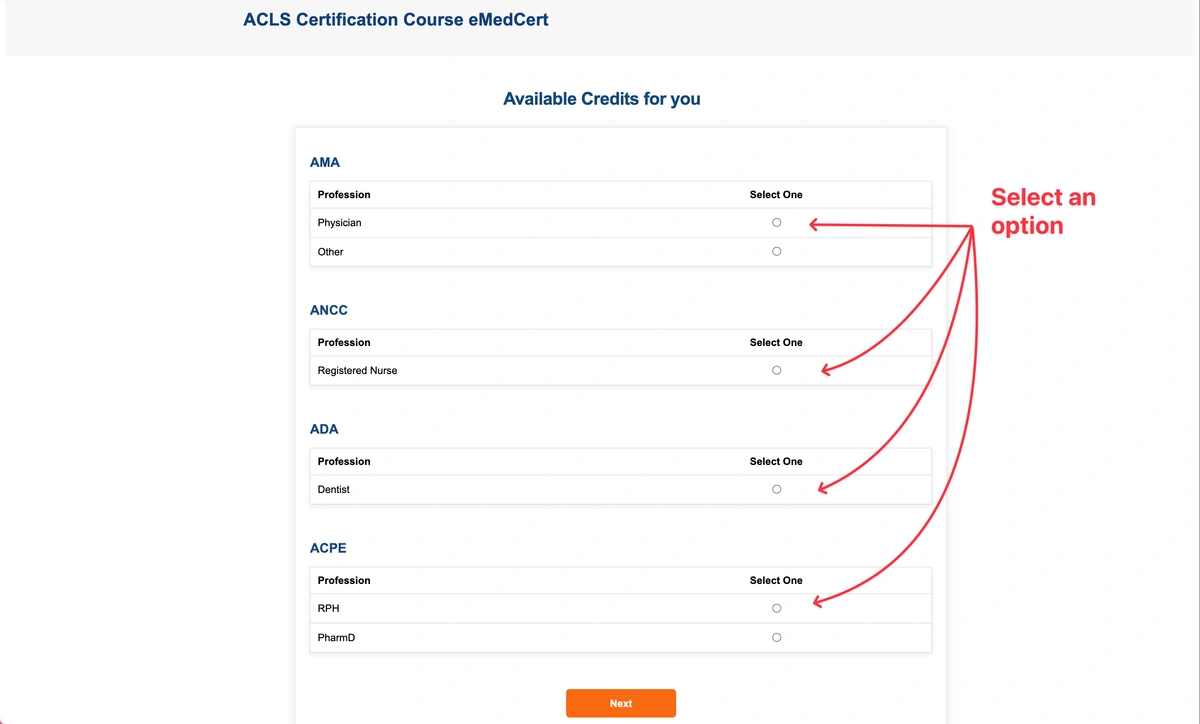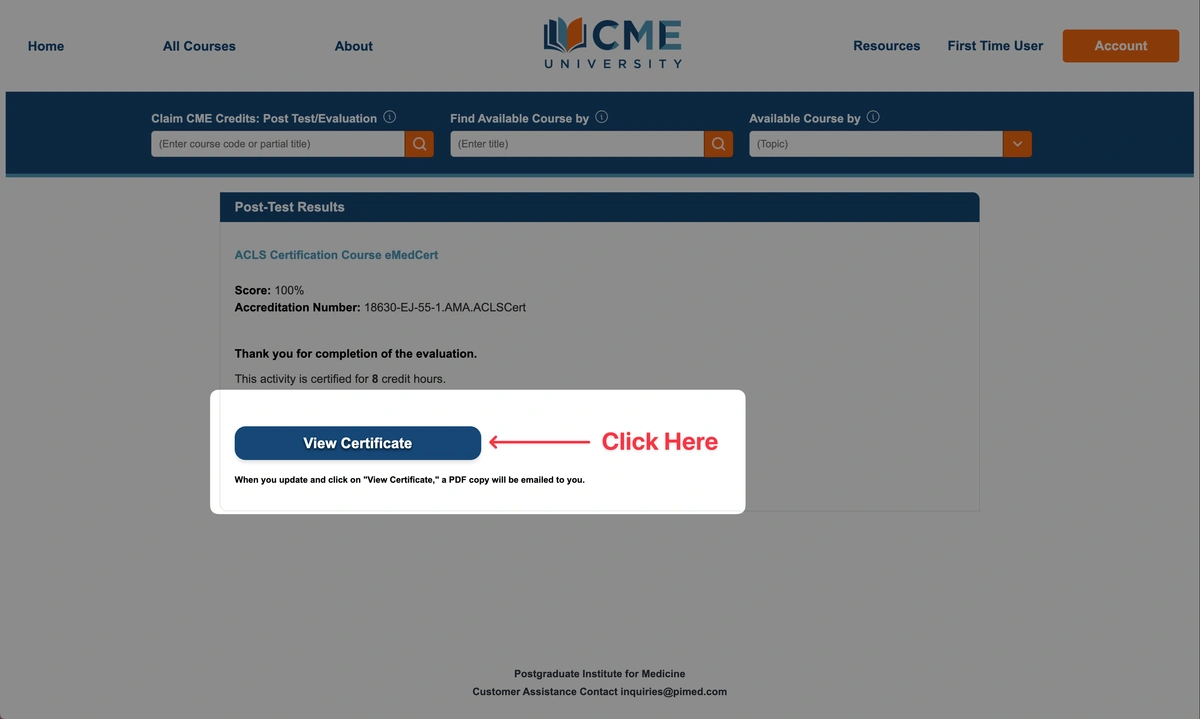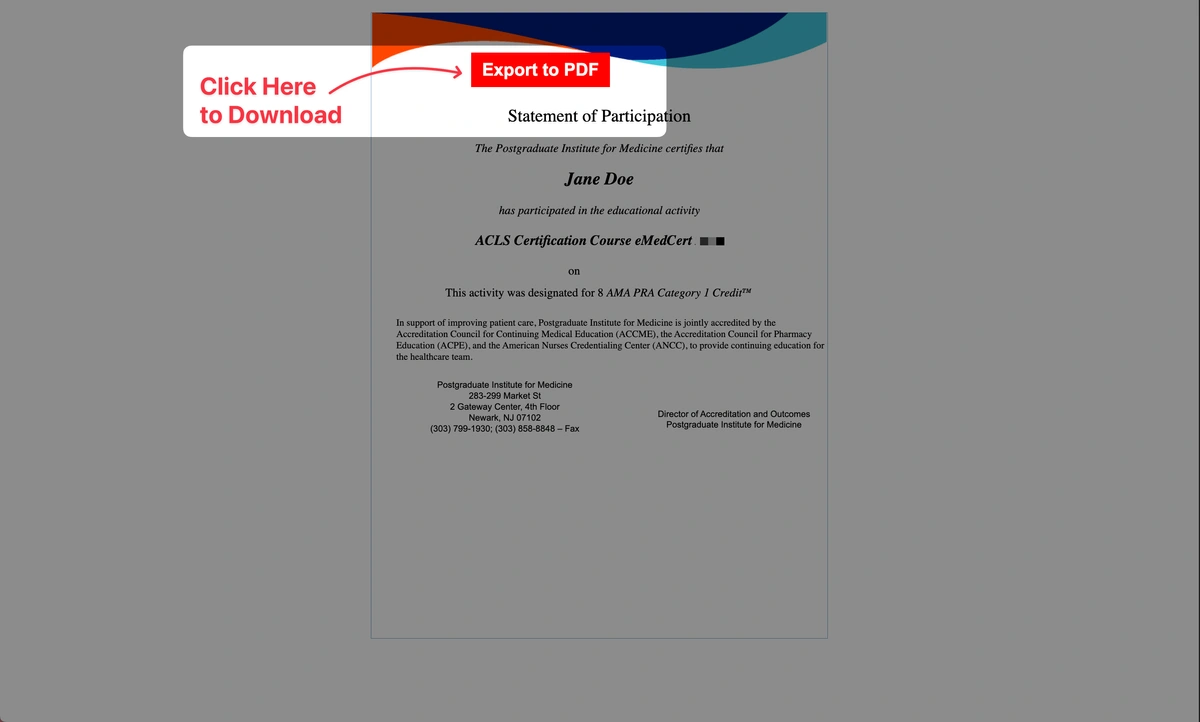To offer ACCME-accredited continuing education, CME Certificates for eMedCert courses are issued through our partner site, CMEUniversity.com. Once you’ve completed your course, follow the steps below to redeem your certificate:
Sign in to your eMedCert account
- On the eMedCert website, click Sign In in the upper right corner.
- Enter your Email Address and Password, then select Sign In.
Access your CME redemption link
- Click on your name in the upper right corner and select Completed Courses from the drop-down menu.
- Click the red CME Certificate button for your desired course.
- On the next page, review the instructions and click Redeem CME — this will take you to CMEUniversity.com.
Log in or create a CMEUniversity.com account
On CMEUniversity.com, click the box that corresponds with your course.
If you already have a CMEUniversity.com account
Click the Login tab and enter your email address and password, then select Login.
If you’re new to CMEUniversity.com
Click the Register tab and complete the multi-step form to create your account. You’ll first be asked to enter your basic personal information, followed by a few brief questions about your professional background and licensing details.
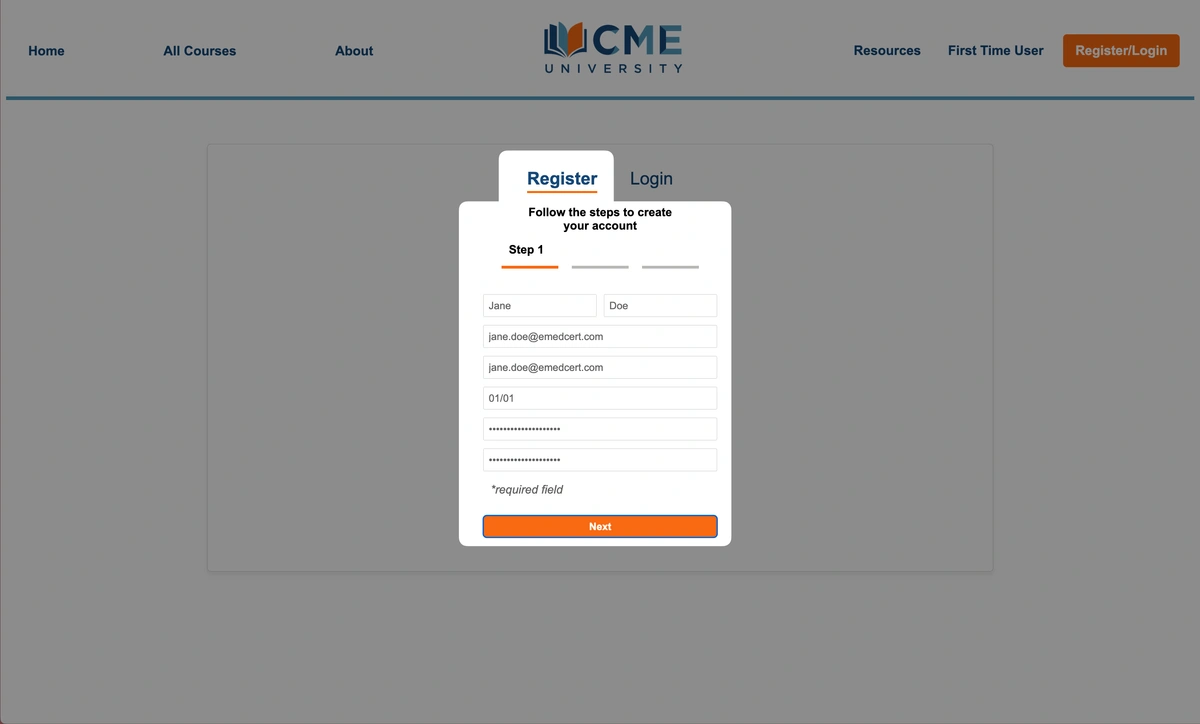
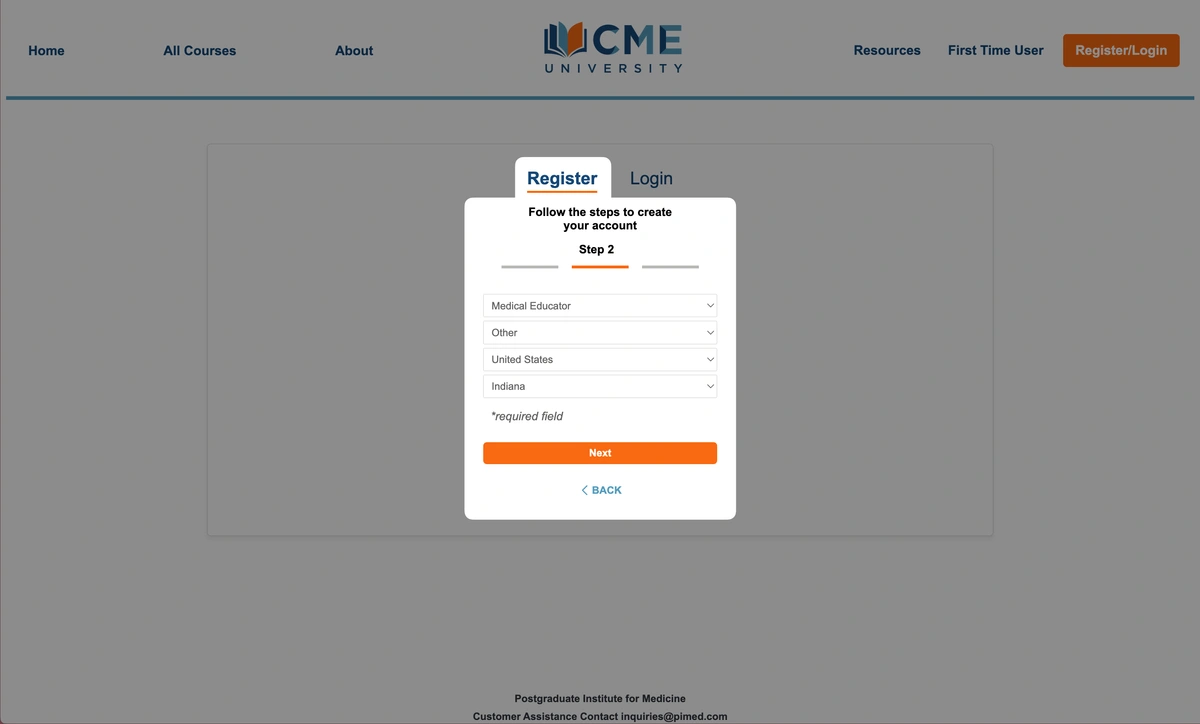
Note: Your CMEUniversity.com account is separate from your eMedCert login, but you may use the same credentials if you’d like.
Verify your email (required by CMEUniversity.com)
CMEUniversity.com now requires email verification before allowing certificate downloads. This applies to all new users and any returning users who haven’t previously verified their email.
- After logging in, look for a blue message that says “Verify Email ID” near the top of your Account page. Click “Click Here To Verify Your Email ID” to send the verification email.
- Check your inbox for a message with the subject: “CMEUniversity.com new account email verification.”
- Click the Verify Me button in the email.
- Once verified, you’ll be redirected back to your CMEUniversity profile and see a green checkmark next to your email address.
Tip: If you don’t see the email right away, check your spam/junk folder or search by subject line.
Redeem your CME Certificate
If you were redirected to your account page to verify your email, you’ll need to return to your course afterward to complete the CME process.
- Use the Claim CME Credits: Post Test/Evaluation search bar at the top of the page. Enter
18630in the search field to display all six eMedCert course options. - Locate your course in the list, then click the course title to continue.
Complete the CME process
Select your professional designation
Choose the designation that best matches your credentials (e.g., Physician, Nurse, Dentist), then click Next to proceed.
Complete the post-course survey
Fill out the brief post-course survey. Your responses help improve future activities, and completing this step is required to receive your certificate.
Download your CME Certificate
After submitting the survey, you’ll be taken to the Post-Test Results page. Click View Certificate to open your CME Certificate, then use the Export to PDF button to download and save it.
A copy of your CME Certificate will also be sent to your email for your records.
Note: A physical copy of the CME Certificate is not mailed with your Provider Card. CME Certificates are only available through CMEUniversity.com.